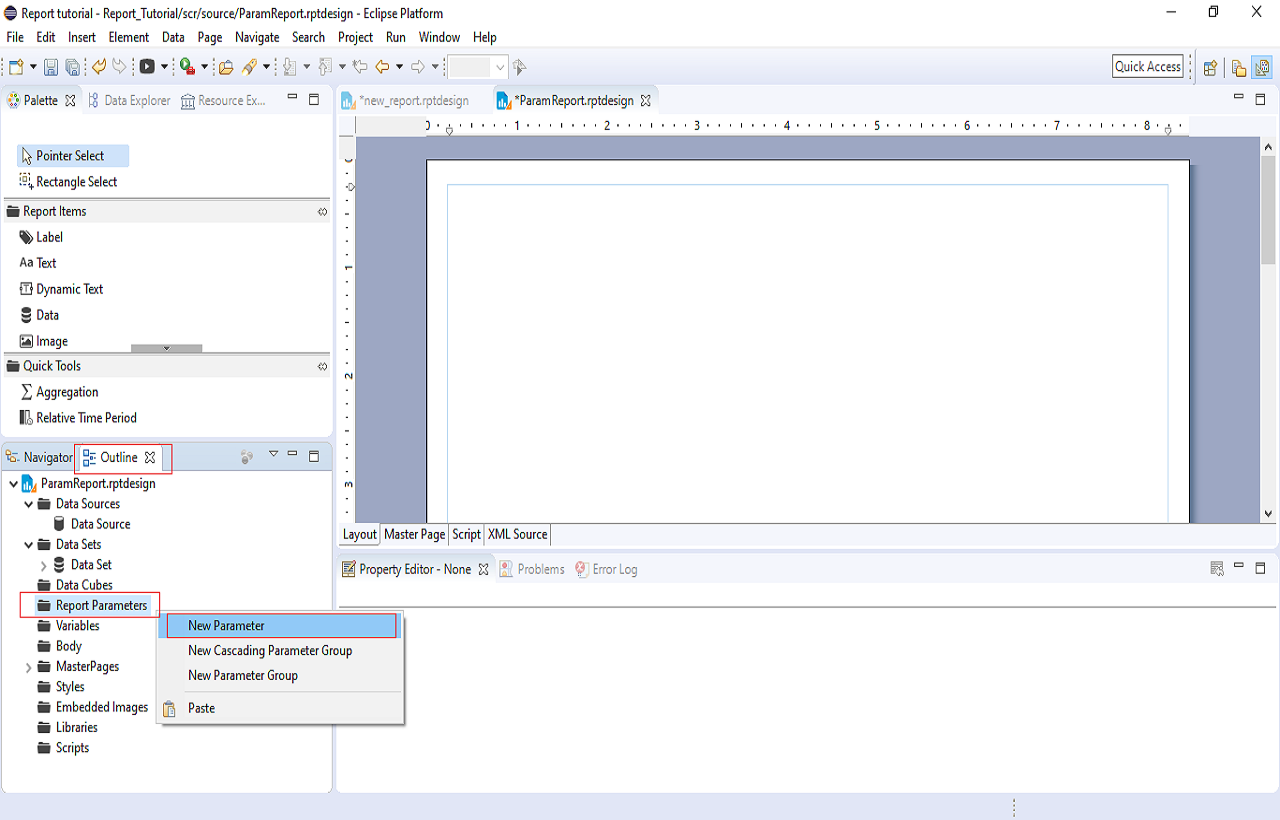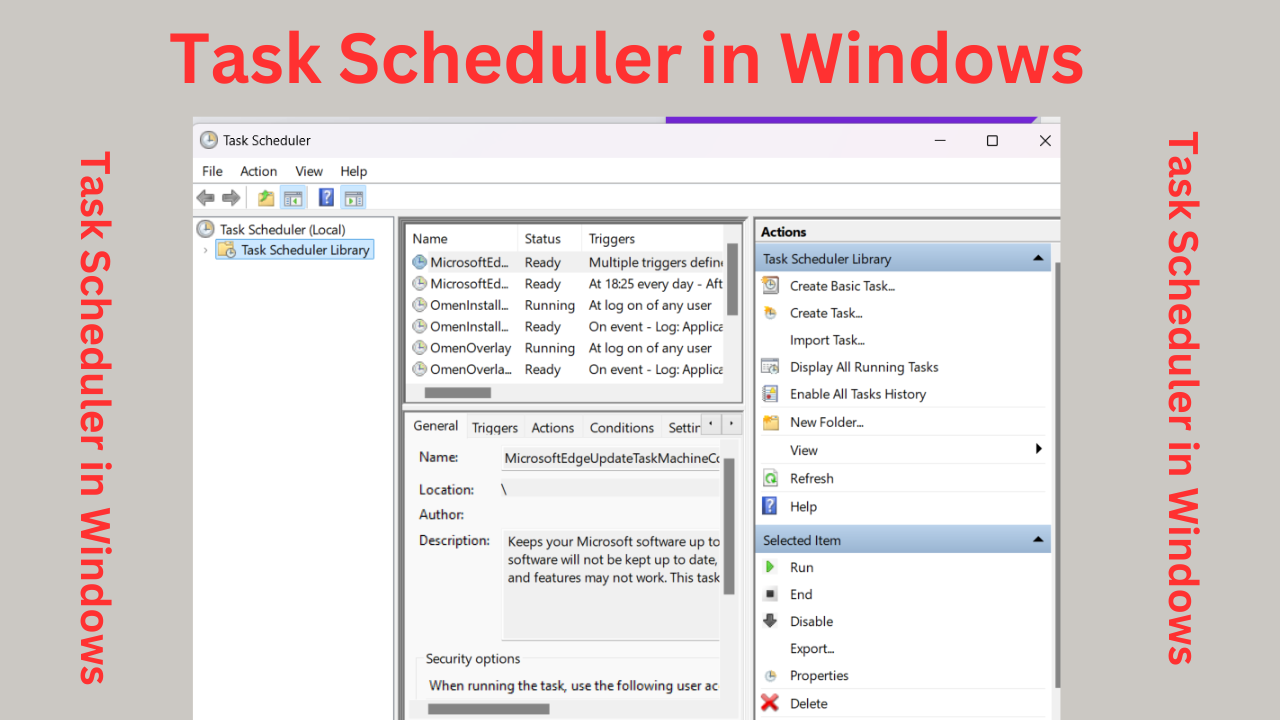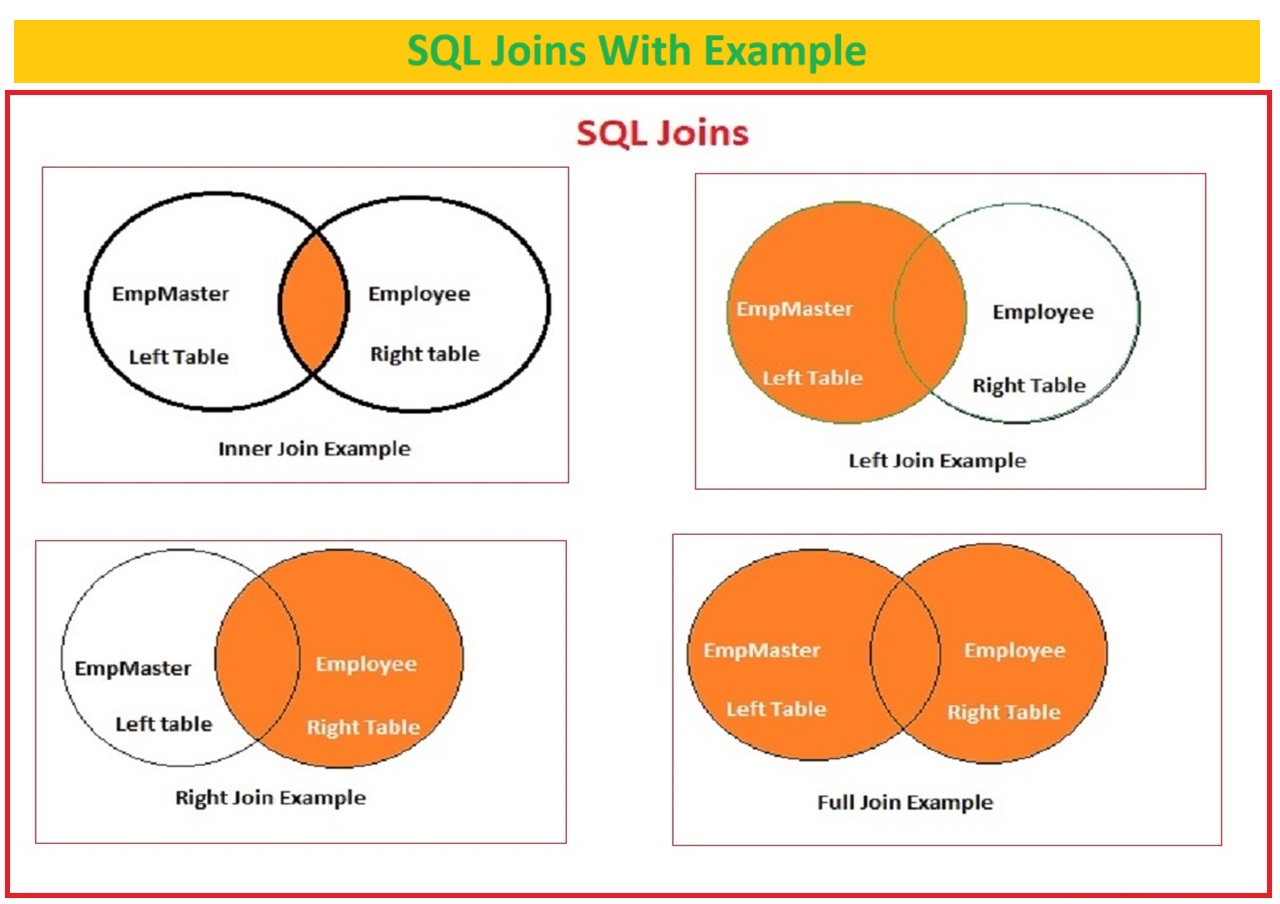Parameter in BIRT |
BIRT How to create parameter report
Parameter in BIRT– A Report parameter is a variable or input this is used to customize and manage the report data to preview as per end user requirement.
Table of Contents
Reports are frequently used to provide data in a structured and organized format, and Report parameters allow us to Interact with and tailor the output of the record based totally on specific criteria or choices.
Report parameters
Report parameters can be utilized in exceptional methods, like filtering records, outline date levels, deciding on particular classes, or deciding on from a list of alternatives.
For instance, in file, you may have parameters for selecting a selected PAN Numbers, a specific Name , or a selected Dates etc , These parameters enable customers to customize the file to awareness on the records that is maximum applicable to their wishes.
In reporting tools and platforms, the implementation of document parameters might also range, but the concept remains regular across distinct structures. Parameters add flexibility to reporting structures, permitting users to create personalized and targeted reports based totally on their particular requirements.
Parameters in Report is a Input values from end user taken to expose the specific conditions end result.
Steps To Create Parameter In BIRT report
Step 1. Right-Click on your Project Source folder and Select New and the Choose Report to create a new report
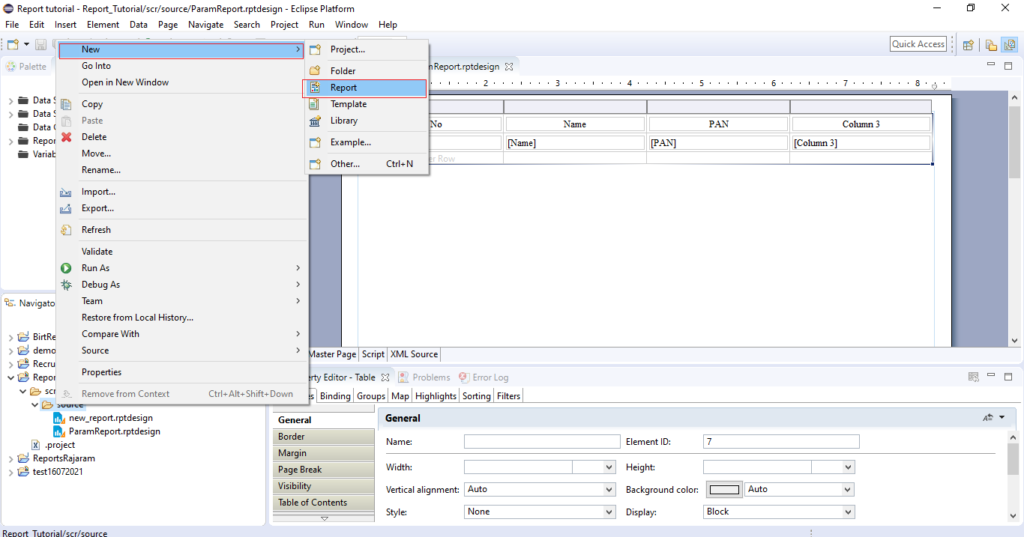
Step 2. Provide Name to your report with .rptdesign extention and click on Finish
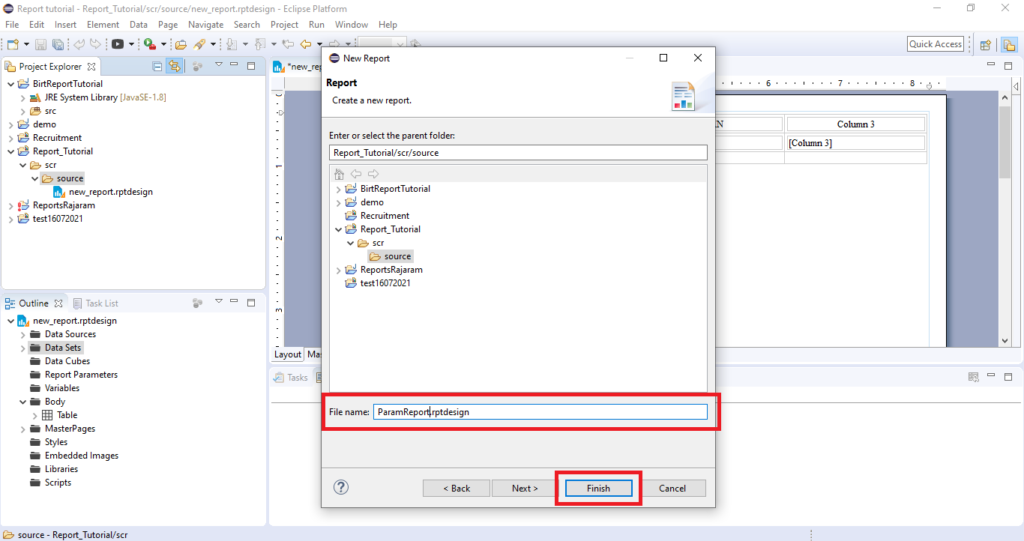
Step 3. Choose Report Template and Create new Data Source and Data Set
Click Here To know How to create Data Source and Data set in BIRT report Refer blog post (First Report in BIRT)
Step 4. In Query Set write your SQL script or Paste your SQL query and Write WHERE Clause in Your SQL Query with Question mark for which your want a input from user.
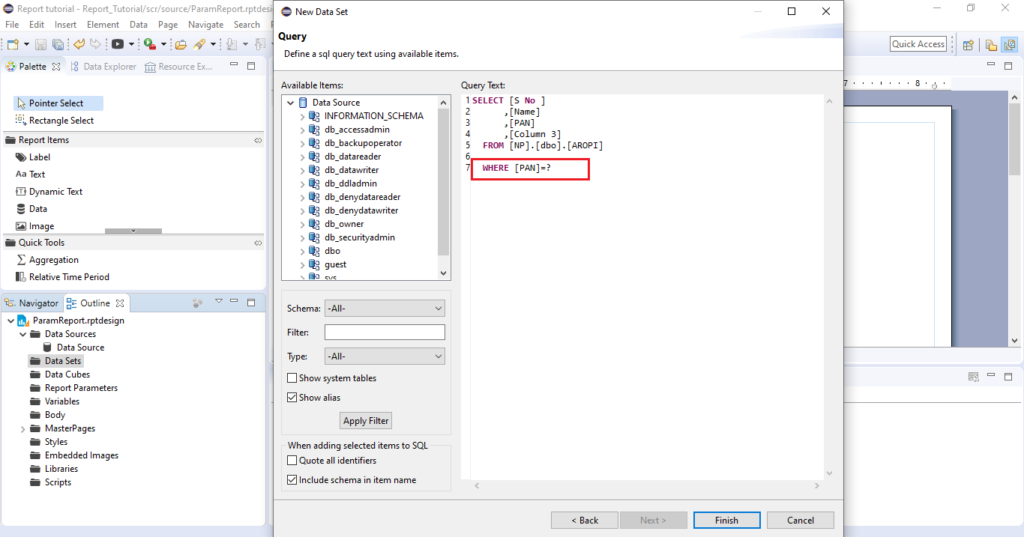
Eg. SELECT [S No ] ,[Name] ,[PAN] , [Column3] FROM [EMPDB].[dbo].[AROPI] where PAN=?Here We have Provided Input Parameter for Field PAN.
Step 5. In Outline Right-Click on Report Parameters and select New Parameter
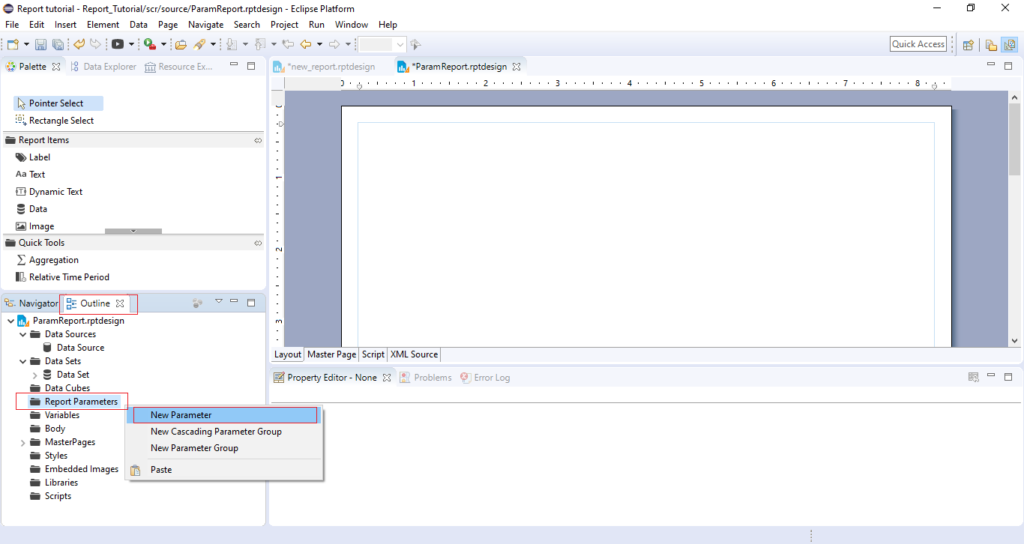
Step 6. Define Parameter Properties like Parameter Name (PAN), Prompt Text, Data Type ( you can select data type as per the field type like Date, Int, String, TEXT etc), Display Type, Is Required, Hidden etc.
In Select List Values your can Provide Static or Dynamic Parameters or your can set default value to parameters, you can choose dynamic option to call parameters drop down value from sql script.
If you select “Is required” Option then you need to provide Value to parameters at the time of report execution.
If you select “Hidden” Option to Parameter you will not see a parameter while execution time it will skip automatically if you select Hidden option.
After Providing Parameter properties click on Ok.
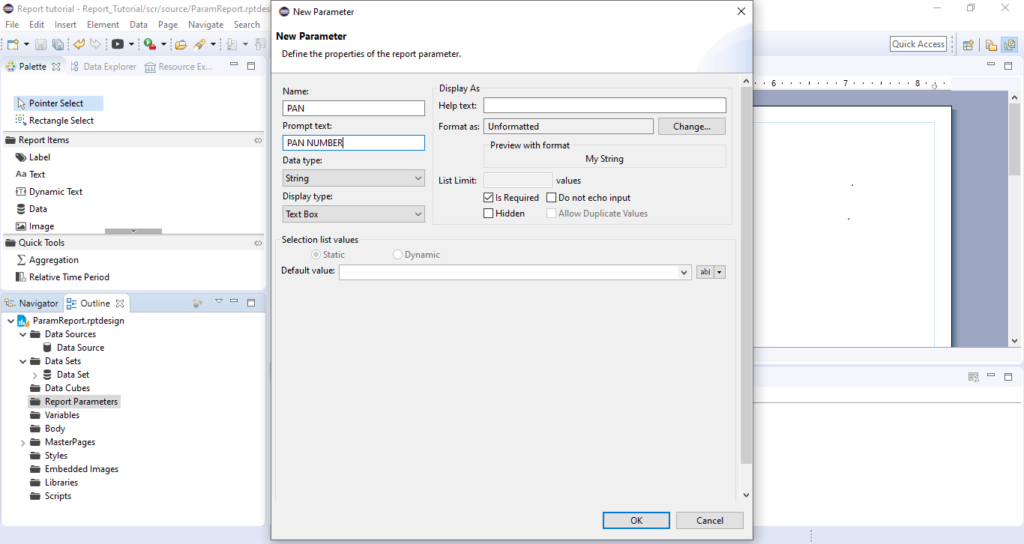
Step7. Link Parameters to Report Parameters : Double click on Data Set and then Click on Parameters and then Click on New you will appear new parameter screen.
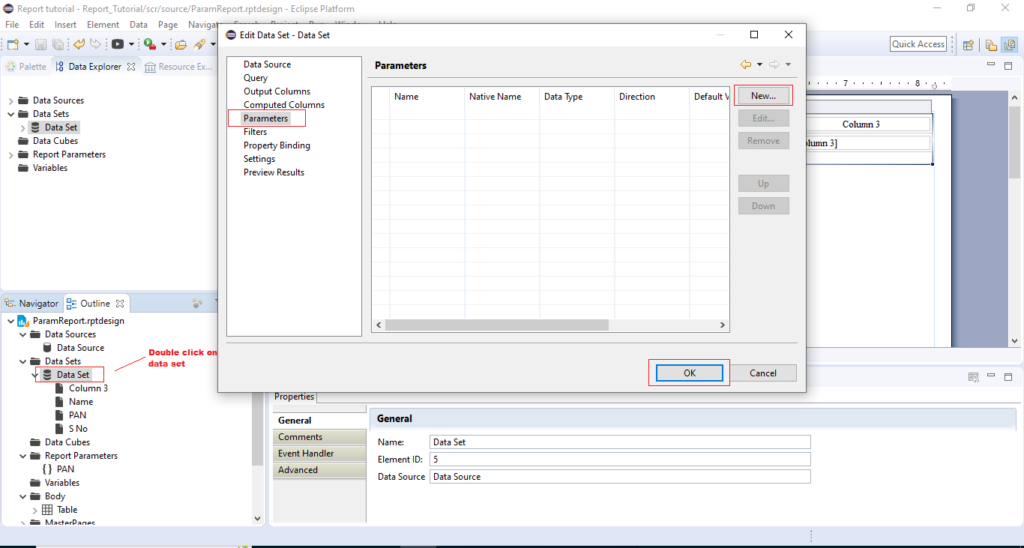
Step 8. Provide Parameters values like Name, Native Name, Data Type, Direction Default Value (optional), and Linked to report parameter >>choose from dropdown list, Choose Linked to report parameter name which we was created in step 6 (PAN), it will appear new screen and ask to Yes To Update Parameter with Report parameter “Do you want to update linked report parameter with the data set parameter setting” click on Yes if asks like this.
Click on Yes For Report Parameter Update setting It will ask to Yes or No for Update Link Parameters with and then click on OK and Ok.
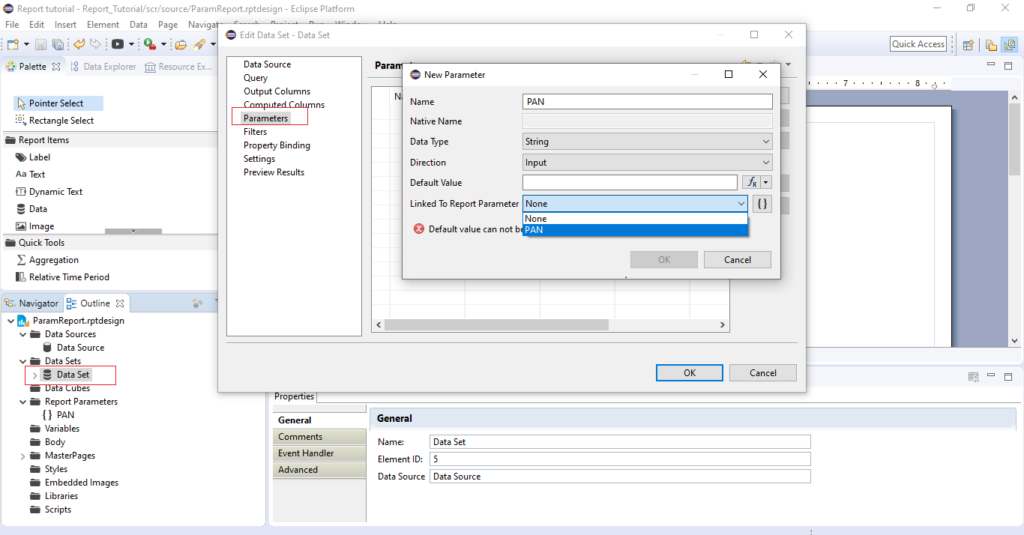
Step 9. Click on Run and View Report >> In Web Browser Then You will ask the input values for Parameter PAN enter PAN Number and Click on Ok.
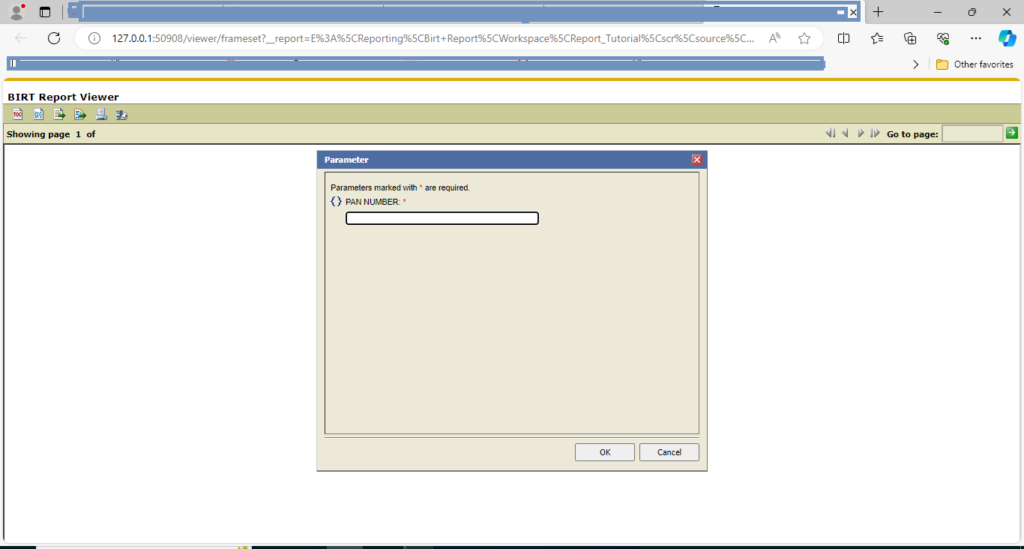
Step 10. You will see a result for entered parameter like below.
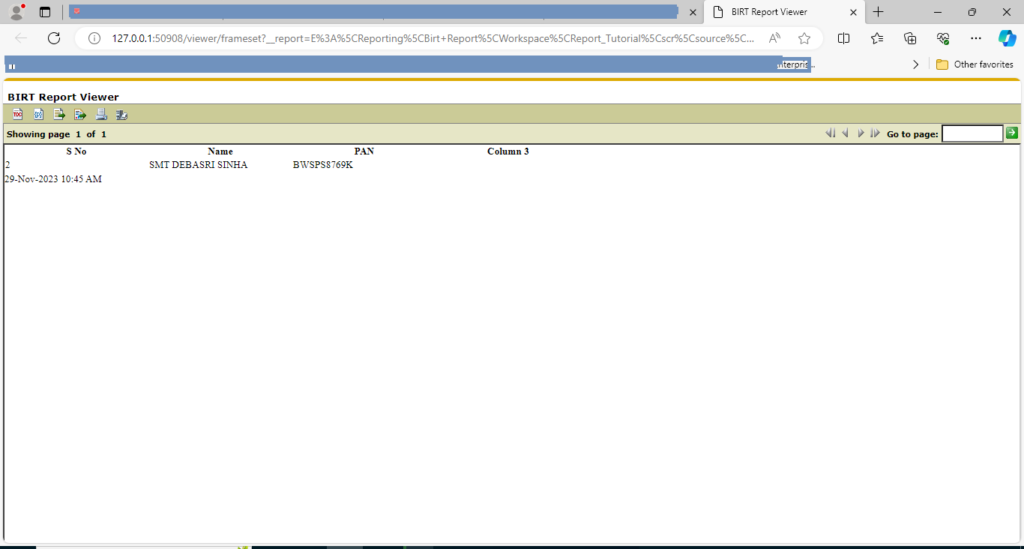
FAQ BIRT Report Parameter
Q1: What is a BIRT report parameter?
Ans: In BIRT A report parameter is a input values to filter report data, it is user defined variable which allows us to customizations and filter of data while executing and displaying report data. Using Report parameter you can filter data as per requirement based on report fields.
Q2: How do I create a parameter in a BIRT report?
Ans: To create a parameter in BIRT, you need to use the BIRT report designer.
Navigate to the Data Explorer, right-click on the “Parameters” node, and select “New Parameter.” Define its properties, such as name, data type, and default value etc.
Q3: What types of data can a BIRT report parameter have?
Ans: BIRT supports various data types for parameters, such as string, integer, date, and datetime, boolean and more. The data type is chosen based on the nature of the information or field like text, numbers, dates etc.
Q4: How are BIRT report parameters used?
Ans: Parameters in BIRT reports are used to filter data, control report content, and provide a way for users to input specific values before running a report.
Q5: Can I have multiple parameters in a BIRT report?
Ans: Yes, you can have multiple parameters in a BIRT report. Each parameter have a unique input values in report.
Q6: How are BIRT report parameters linked to data?
Ans: BIRT report parameters can be linked to data in various ways. For example, in a SQL query, you might use parameters in the WHERE clause to filter data based on user input.
Q7: Can BIRT report parameters have default values?
Ans: Yes, BIRT report parameters can have default values. When a user runs a report without providing specific parameter values, the default values are used.
you can define a default value to parameters while creating a new parameter.
Q8: How are BIRT report parameters deployed?
Ans: BIRT reports, including their parameters, can be deployed to various environments, such as BIRT Report Servers/Tomcats or integrated into web applications.